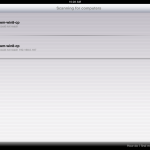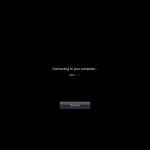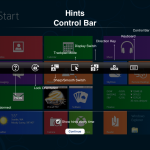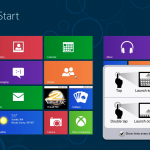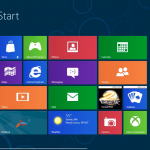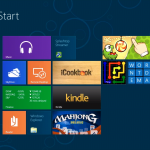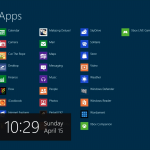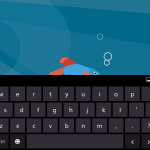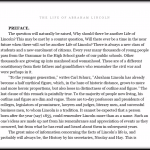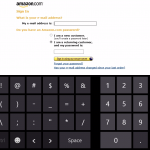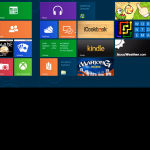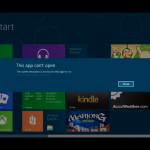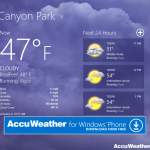The fairest test I’ve ever given Windows 8. On my iPad?
On Friday Morning, Splashtop introduced a new application, the Win8 Metro Testbed – powered by Splashtop. With both of the releases of Windows 8 so far, a key criticism of mine has been how hard it is to fairly evaluate the OS without a device that supports touch properly. Where Windows 7 is a desktop OS that offers little value when used with touch, Windows 8 is so touch-centric that evaluating it with only a keyboard and mouse is, I believe, worse than not evaluating it all. It’s simply hard to sound like you don’t dislike it. Yet I refuse to invest in buying touch-specific hardware today to run Windows 8 because it was all designed to run Windows 7, and brings with it far too many compromises (cost/weight/heat/performance) just to fairly evaluate Windows 8 with touch.
Splashtop offers an interesting, if slightly pricey option to use Windows 8 with touch ($24.99US for a limited time, regular price cited as $50US).
At first when the news hit, I thought that this was similar to the highly contentious OnLive Desktop iOS app, which uses a remote-desktop-style connection to a hosted server. But I was mistaken – Splashtop relies on your own copy of Windows 8 Consumer Preview, running on your own PC (or VM, as I did in my testing). I was not previously familiar with Splashtop, as I use an iOS RDP app to connect to my Windows systems through their native Windows Remote Desktop support. Splashtop appears to use it’s own protocol and server on the client-side for their connectivity.
Disclaimer: Splashtop reached out to Directions on Microsoft on Friday, and was kind enough to offer us a promotional code for the app in order to evaluate it, which I did take them up on. While I was strongly considering buying the app anyway, I did take them up on it since they offered. While it is otherwise “expensive” to purchase (see disclaimer), I know of no other remote desktop iOS app that lets you try Windows 8, in almost all of it’s multitouch, gesture-driven glory, from an iPad.
While I still have concerns about Windows 8’s viability on the desktop, Splashtop enabled me to finally give Windows 8 a fair test drive just using touch. You can try almost all of Windows 8, on an iPad. Gestures (including multitouch, which I tried from within the Pictures app), Charms Bar, App Bar… it all worked quite well. I did have some problems early on with the connection being slow, but it was because I was using the Internet connection initialization method, not a direct connection. Putting it on the same wireless network resulted in a pretty reliable experience, with nominal lag. Since I was running in a VM with GPU acceleration, not a physical machine, it was possible some lag was due to the VM being constrained. But given that the machine itself was responding first, it seemed to be more a condition of the connection.
Overall, if you have an iPad, and want to try giving Windows 8 a fair shake – whether you’re a developer, IT Pro, pundit, etc – I’d have to say that this app does exactly what it says. And given that it means you don’t have to buy “circa Windows 7” touch hardware only to need to upgrade to hardware truly designed for Windows 8, that’s not bad either – an extra $1000 or so you don’t have to burn while you wait for Windows 8 and Windows 8/WOA systems.
A few recommendations to achieve the best performance with Splashtop Win8 Metro Testbed are below. All of these are recommendations to follow, if possible. I’ve put them in order of importance as I discovered.
- Keep everything to a local network. No Internet, no NAT. Though Splashtop offers convenient “get back to your PC over the Internet” functionality using a Google account, not using a local connection will result in poor performance, and really make the whole experience not worthwhile.
- Use a physical system, not a virtual machine, to host your copy of the Consumer Preview. I used VMware Workstation 8 for my tests, and I’m not sure it resulted in the fairest trial (and it did end up resulting in some issues that are, I believe, specific to running in a windowed VM).
- Use a system with an NVIDIA GPU, for the absolute performance.
A few caveats to using Splashtop are below. As with the recommendations, I’ve put them in my own relative opinion of importance.
- It doesn’t appear to support portrait, or rotation, at all. As I noted last year, it seems relatively apparent that landscape is the preferred display mode for Windows 8, and all others are… less important. You can see in the gallery below what happens when you either rotate an iPad in landscape to portrait mode, or if you connect in portrait mode.
- It’s “expensive”. Like it or not, $25 is a lot for an App on the iOS App Store. Yet, it’s less than many of us would have paid for PCAnywhere/Timbuktu Pro style apps back in the 1990’s. So keep the whining relative. I do think the $50 price they’re expecting to charge is a little too high, personally. That said, using it at any price point might enable people with a decent Windows machine and an iPad to develop apps for Windows 8 today that work properly, without having to invest in throwaway Windows 7 touch-based hardware. Paying $50 to not pay $1000+? Not bad.
- It’s not the same as being there. There is some lag, no matter how good your network connection is. If you’re building an app that depends on incredibly accurate touch timing? Buy a dedicated tablet now, or wait to develop your app until Windows 8 ships and hardware optimized for it appears.
- Requires their connection agent to be running. Splashtop uses it’s own agent and protocol. I’m rather hardcore about what I usually run on my Windows boxes, and prefer to use RDP instead of third-party services and protocols. But you can’t do what Splashtop has done if you just use RDP.